
Third-party scanning software
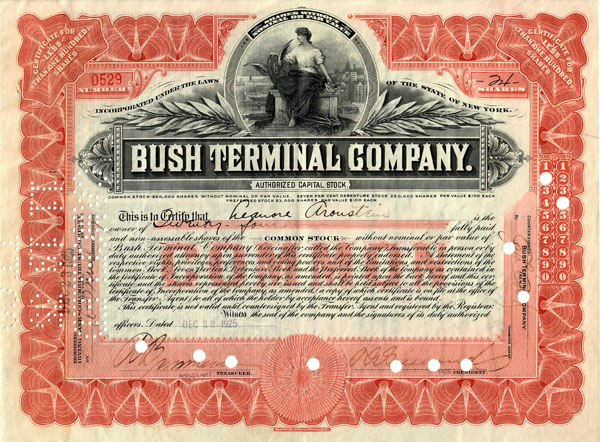
1925 stock certificate from Bush Terminal Company, New York
Every scanner I've encountered so far, both consumer-grade and professional, come with scanning software. Once scanners pass the $1,000 level, scanning software is decently designed and usually quite acceptable for all but the most demanding circumstances. That does not necessarily mean that software is the best for every application. Nor does it mean that it takes full advantage of all the capabilities built into the machine. In fact, when it comes to scanning, processing and indexing documents, there is a TON of better software out there and some is very advanced. The purpose of this page is to discuss software that will help collectors image collectible stock and bonds. That may sound simple, but stocks and bonds with intaglio engraved vignettes are anything but ordinary.
If anyone has stumbled across this page and needs to scan documents, I strongly advise they check out the huge selection of dedicated document scanning software at ScanStore. I suspect many of you will be stunned at what today's document scanning software will do.
Scanning stocks and bonds
Typical scanner software included with consumer-grade scanners does well when scanning average office-type documents. Software like that will usually makes multi-page PDFs and some companies include entry-level OCR (optical character recognition) that will convert pages into searchable documents. The same software will scan family photographs adequately well. Scanning images found in printed documents (magazines, travel brochures, etc.) is more tricky because they are often printed with halftones which are arrays or tiny black or colored dots. To capture those kinds of images, software needs to have "descreening" capabilities, often lacking in software included with consumer-grade scanners.
The vignettes found on most stocks and bonds were constructed with variable width lines and dots created by etching and engraving methods. Unlike typical "black-and-white" photographs. vignettes are NOT composed of gradational spectrums of gray tones. Lines are black, or occasionally some other solid color. The various tonal ranges that appear in vignettes are not gray at all, but optically created with thinner or wider lines and dots.
What resolution to use?
In order for scanners to capture those lines, scanning software needs to be able to scan in resolutions of at least 600 dots per inch. On the other hand, collectors may not need that kind of detail. It all depends on what they want to do with their images.
Here is an enlargement of the vignette used for the certificate above, engraved by Republic Bank Note Company of Philadelphia. It seems typical enough, but its linework is quite "tight." Scanning at 300 dpi is perfectly adequate if the purpose is to show the entire certificate. That resolution is entirely inadequate for the vignette. Below is an illustration of the allegorical woman's head scanned at 300 dpi on the left and 600 dpi on the right. The original size of the image is only a half inch (13 mm) high, but enlarged here to show what the scanner actually "sees." I think you will find the difference between the two stunning.
 |
 |
Most software included with consumer-grade scanners is programmed to set exposure automatically and therefore assumes whatever is scanned is "typical." Engraved vignettes are NOT typical. Therefore, auto-exposure often makes them look too dark, too light or too "contrasty." In this example, the certificate is printed on a distinct ivory paper and therefore gave the scanner software more or less the brightness it was anticipating.
I ask collectors to contribute images to this project and I suggest sending at 300 dpi or higher. Because I have a problem of ever-expanding storage space for over 80,000 images, I down-sample all images to 300 dpi. I am not asking collectors to use that resolution for their personal needs when 150 to 200 dpi might suffice. Some collectors are not satisfied with anything less than 1,200 dpi. Consumer-grade scanning software usually tops out at 600 dpi, even though their scanners are usually capable of more.
Why scan at all?
While the threat of loss is probably low, collectors who have been at the hobby for ten or twenty years might have a substantial amount of money tied up in their collections. Their home-owner's insurance might be adequate, but it might not. I always advise collectors to talk with their insurance agent. If there is ever any hint that their typical policies will not cover losses, I suggest collectors look into specialized collectible insurance offered by Hugh Wood Inc, a partner with the American Numismatic Association. Check out member benefits.
If scanning for insurance purposes, 200 dpi is probably sufficient although most consumer-grade scanners force uses to choose between 150 dpi, 300 dpi and 600 dpi.
I further advise collectors who live in disaster-prone areas (i.e. subject to floods, wildfires, earthquakes, landslides, tsunamis, tornados) to consider whether keeping collections on-premises is advisable. If, not, then why not scan all collectibles (coins, stamps, postcards, etc), keep images handy in either digital or print form, and store certificates more securely elsewhere?
What third-party scanning software is available?
I am currently aware of two companies that sell scanning software to expand scanner capabilities above that of out-of-the-box dedicated scanner software. Both work with Windows, Mac and Linux.
VueScan by Hamrick Software.
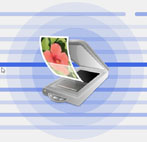
VueScan currently works with over 6,000 (!) different models of scanners. I have used VueScan for several years and have found that it works with every scanner I have tried. And I did NOT need to fight to make it work. It works with a slide scanner, a flatbed scanner and a combination printer/scanner and it worked immediately. The professional edition features a "goldilocks" selection of modes: "basic" would probably be best for most occasional users; the "professional" mode has lots of tweaks and the "standard" is in between. It pushes my Nikon slide scanner (no longer supported by Nikon) to 4,800 dpi and allows me to scan on our HP printer/scanner at 1,200 dpi, twice what "HP Scan and Capture" software supports. Prospective users can download a temporary version of VueScan to test on their current equipment, no matter what model they might have.
There are two things I don't enjoy about VueScan. First, it offers a fairly narrow range of resolution choices and does not allow me to choose my own "in between" resolutions such as 200 dpi, 400 dpi etc. Secondly, it saves only in JPG, TIF and PDF formats. I don't usually use formats like BMPs, PNGs and GIFs, but when I do, I must scan with TIF and re-save with Photoshop.
SilverFast by LaserSoft Imaging

SilverFast takes a different approach and offers different flavors of software for 130 different scanner models. Each software package is designed and optimized for specific models. By comparison, SilverFast offers many more bells and whistles than VueScan. Conversely, it does not always support document feeders like VueScan does. Conversely, Silverfast has capabilities for calibrating scanners while VueScan does not. All in all, it appears Silverfast is much more focused on professional imaging than typical consumer scanning. SilverFast has free downloadable demos available for most of its supported scanners, so users can try before they buy.
