
Scanning large certificates
Scanner too small? Your options are:
Most bonds and some stock certificates are too large to scan in one shot on 8½x11 or A4 scanners. If that is the case, you have four options:
- scan in pieces on your scanner and "stitch" together with image manipulation software
- ask for help from a friend who owns with an 11x17 scanner
- find a scanning service which scans 11x17 or larger documents (think OfficeMax, UPS Store, etc)
- scan in pieces on your scanner and stitch together using an online service
Free "photo stitching" software
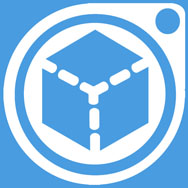
There are a handful of FREE programs that will stitch multiple scans together. For years, I recommended using Image Composite Editor (aka ICE) from Microsoft Research. It was a free program and worked incredibly well.
The problem is, Microsoft removed the download link for ICE in 2021. It never gave any reason for its removal. I suspect Microsoft removed ICE because there are now several software companies that have developed their own commercial products and they complained to Microsoft about unfair competition.
Thankfully, there are a couple of sites that still provide links to download versions of ICE. Search for download "image composite editor" using Chrome and surrounding "Iimage composite editor" with quote marks as shown.
If you cannot find any links there, the "Wayback Machine" maintains a few "snapshots" of the old Microsoft download page. These following links worked in 2022:
Wayback Machine link to old 64-bit MS ICE download
Wayback Machine link to another old 64-bit MS ICE download
If you need older 32-bit versions, you may need to search a bit longer.
Commercial "photo stitching" software
As I said, there are other commercial products out there, actually quite a few. I have tried only a couple as of this writing and have been seriously under-impressed. None have worked as well as ICE, but then again, programmers make improvements all the time.
I definitely warn my readers, DO NOT COMMIT TO BUYING ANY stitching software before testing for yourself.
Photoshop and GIMP


Both Photoshop, GIMP and many other programs have capabilities for stitching images manually. Manually stitching is not terribly hard, but it is time-consuming and takes practice. Moreover, stitches are almost always noticeable.
It's very easy to stitch scans in Photoshop. Simply place your images in a folder that you can re-find easily. Then, using the top menubar, click File > Automate > Photomerge > Browse to select your files. Click OK and let Photoshop do its work. It might be advisable to close other programs you might have open to give Photoshop access to more memory and computational "breathing room."
It is not easy to stitch images in GIMP but there are several tutorials on the web. Several websites suggest using Hugin (pronounced Hue-gn) with GIMP. Hugin is another free, open source program with a lot of horsepower. However, I do not recommend using Hugin to stitch scans of certificates. Hugin is built for stitching photos into panoramas. It expects images to have typical lens distortions. It is not designed to stitch scans easily AT THIS TIME. Please search for tutorials on Hugin and try for yourself. If there are any subsequent upgrades to Hugin that will allow fast stitching of scans, I hope someone will let me know.
The scanning process
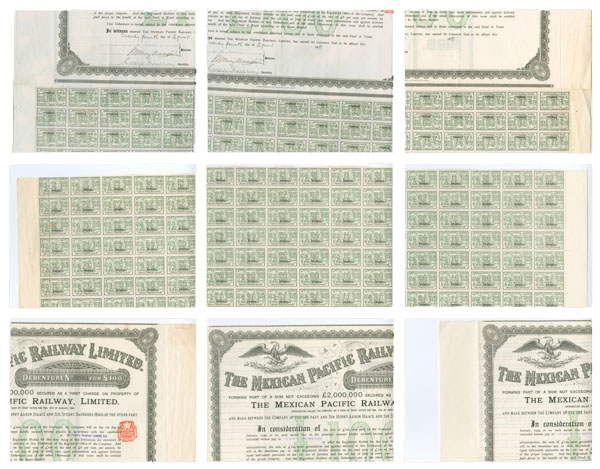
Large certificate scanned in nine pieces, all facing same direction
|
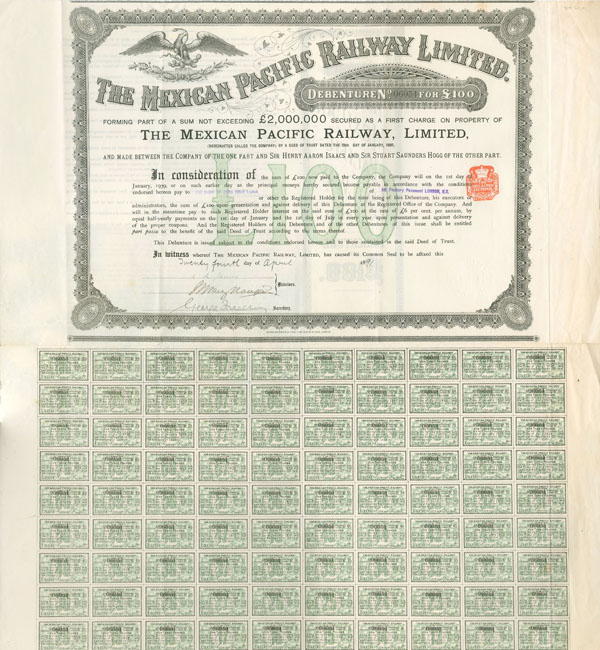
Mexican Railway Ltd bond stitched and reassembled from nine separate scans
|
Like everything else in computing, there are tricks to getting good scans of certificates, I have five suggestions for scanning large certificates in two or more pieces:
1. Remove the cover of the scanner IF POSSIBLE. If you can see black text showing through from the back, you are going to get show-through and your scans are going to look yellow. Place your certificate on the scanner and cover with a piece of LIGHT gray or VERY LIGHT blue posterboard. Hold the certificate down with books stacked on top.
2. Scan at 300 dpi and save as JPGs at a quality level of about 75% to 80%. You can scan at higher resolutions if you want, but that is pretty much overkill for ordinary collector purposes. Save as PNGs or TIFFs if you want to open and re-save images several times. Their files are much larger than JPGs however. It is true that JPGs degrade each time they are saved, but good programs such as Photoshop do not degrade as much as many others. Even with junk programs, JPGs are fine if you aren't going to open and re-save numerous times. If you're concerned about image degradation, test for yourself.
3. Scan each part of the certificate at the same resolution and with about 1.5 inches of overlap at 300 dpi. That will usually give stitching software enough information to work with. Note the ICE does NOT care how many scans you use as long as there is sufficient overlap. (Other stitching programs are not necessarily so forgiving.)
4. When scanning large certificates in pieces, I recommend to always scan with tops of certificates facing the same direction relative to your scanner. Actual alignment itself doesn't matter as long you keep the top facing the same direction for each scan. The reason you want to do this is so light from the scanner bulb will hit certificates in the same direction with each scan. If you turn certificates between scans, areas of overlap will have variable color rendition and those overlapped areas become noticeable.
5. If hampered by the inability to remove the scanner cover, either GIVE UP and take a photo or use a large scanner found at some large office supply store. There is no reason to fold or rip a potentially valuable certificate.
Example
Below are two views show how to scan a large, horizontal format bond. Note that the cover of the scanner was removed and the top of the bond is facing the same direction for both scans.
The scanner shown is a Plustek book edge scanner, designed to scan A4 and 8½"x11" sized books and magazines. It has a removable cover, so can be used to scan certificates. The software that comes with the scanner is designed for scanning documents and handles shadows at the binding side fairly well. However, when scanning certificates, I have found that (a secondary scanning software called) VueScan can control the scanner more easily than the dedicated software. It also can push its resolution to 1200 dpi.
Horizontal format bond of the Pennsylvania Railroad being scanned in two pieces on small Optibook "bookedge" scanner. (Scanner cover removed.) Note: top of bond faces the same direction in both scans. Map weights help keep certificate flat.