
Issues when resizing images
I will use the term "dpi" (dots per inch) on this page, full well knowing that the proper term should be pixels per inch ("ppi") when talking about images viewed on monitors, tablets and smartphones. I do this because scanning software usually uses the term "dpi."
Users have two ways to change display sizes of image files. They can scale images during the scanning process or they can use image editng software. Editing software is preferred because it can accomplish dramatically more than mere scaling. However, many users don't have decent software and believe their scanners are adequate. That can be true, although results can be baffling.
Beware when changing sizes with scanning software
I ask contributors who own scanners to help increase the knowledge of railroad stocks and bonds by sending images of certificates they own. I ask them to scan certificates at full size and save them as 300 dpi images. I suggest 300 dpi because that is a resolution sufficient to read printing company names and other small details. End results can be baffling when resizing via the scanner. Here's why.
Making images smaller...
Let's say a collector has a 14" x 10" stock certificate and wants to print it to fit or ordinary paper so the finished image will fit in a matted frame with a 5" x 7" opening. He wants a good resolution, so sets the scanner at 300 dpi.
In most cases, the scanner will scan the entire certificate at 300 dpi, which creates a file that is 4200 pixels wide by 3000 pixels tall. (i.e. 14 x 300 and 10 x 300). During saving, the scanner declares the image is 7" wide by 5" tall. The software does NOT change any pixels; it simply declares the size of the finished product. In other words, it mathematically "squeezed" pixels into half the space. The important thing to realize is that pixels are nothing more than sample points which have no size whatsoever. Therefore, when printed, the printer "saw" 4200 pixels x 3000 pixels and squeezed them into a 7" x 5" space. So far, so good.
Therefore, the resulting image was printed as if pixels were twice as dense, and therefore the equivalent of 600 dpi. If printed, such an image would look pretty darn nice.
But, when making images larger...
This is when things can really go off the rails if someone does know know what's happening.
Let's scan that same certificate and tell the scanner we want the final image to be three times larger for a slick poster, 42 inches wide by 30 inches tall. Thinking that the details would equally good, someone might scan at 300 dpi and become terribly dissapointed. The image would look horrible and pixelated. Why? Because those same 4200 x 3000 pixels would be spread over three times the area. The printer would "TRY" to expand those pixels, but instead of being 1/300th of an inch on paper, pixels would be 1/100 of an inch across. Standing back from the resulting product would look good at ten feet, but up close, small letters on the original certificate would look like odd-shaped blobs.
So what is the problem with having the scanner resize a output?
There is no problem as long as scanning software gets amnesia every time it is turned off. Conversely, if software records scanner settings, users may not remember the settings they used the last time they scanned. That is when they end up with unpredicted results.
Most of the scanning software I have used remembered settings from session to session. I currently scan with four programs and three save all my settings from one scan session to the next. One program has so many "professional" settings that it sometimes takes a few minutes to determine whether my old settings are still what I need. That program has tricked me with unexpected results so many times that I now try to re-set everything back to "basic" before turning it off.
The problems that I have seen from contributors revolve around discovering results different from what they expected. Users get surprised when they scan at 300 dpi, tell the scanner to reduce, check the resulting files, and discover thje files are no smaller.
Conversely, if they ask the scanners to enlarge, and their files don't get any larger, then their qualities might end up much worse than expected.
My warnings really apply to letting scanners do the enlargements
Be careful. If enlarging 2x, then set your scanner dpi to 2x.
Review
Enlargement - The first set of images below shows the effect of enlarging an image during scanning. The information gathered at each sample point (pixel) remains the same, just assigned to a larger area. A printer will smooth out the existing information, but cannot add any information between points. If not planned properly, an image enlarged without forethought might appear terrible up close. The further a viewer moves away from the image, the better it will look. That is acceptable if intended, but many users get surprised by such results. I prepared the examples below for viewing on computer monitors, tables and smartphones. Up close, viewers can see individual pixels. Move further away and the images become more and more understandable. At a substantial distance, even the content of the rightmost image below can be deciphered. In general, letting your scanner enlarge more than 2x is probably a bad idea.
| Original at 600 dpi |
Native pixels 600 dpi dpi |
Image enlarged 2x |
Image enlarged 4x |
 |
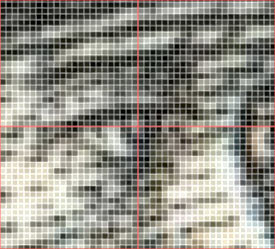 |
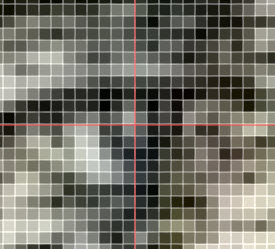 |
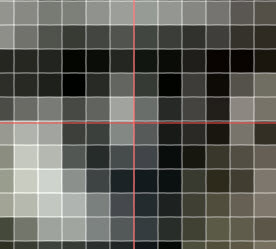 |
If enlarging, whether through software or photo editing software, it is advisable to increase resolution before scanning. To calculate how to set your scanner:
- determine the final resolution you really want
- calculate the scaling factor: divide the longest dimension of your final size by the longest dimension of your original
- multiply your scaling factor times your final resolution
Example: You decide your final resolution should be 200 dpi. Your item is 10" long and you want to enlarge to 24". Divide 24 by 10 to get the scaling factor (2.4). . Multiply 2.4 times 200. Set your scanner to scan at 480 dpi. Scanner software usually offers narrow sets of choices for setting dpi. Pick the first choice available above 480 dpi (most likely 600 dpi.)
Reduction - The second set of images shows the net effect of asking your scanner to reduce your scanned image by 50% and 75%. That would be like reducing an 11" x 8" stock certificate to 5.5" x 4" and 2.75" x 2". The second reduction seems extreme, but that is still larger than many thumbnail images you see in auction listings. As in the case of enlargement discussed above, scanner software preserves actual pixel information during reduction. That means scanner reduction mathematically squeezes pixels together tighter. In the illustration below, the head at left was scanned at 600 dpi. I zoomed in very tight on Mercury's eye in the left image in order to show individual pixels in Photoshop. I then decreased the image size by half which pushed the pixels closer together for the second image. The third image was reduced by half again and the face becomes recognizable. Look at the square of four gray pixels in the center of the first enlargment. Notice how they and their surrounding pixels remain exactly the same in the two reductions.
| Scanned at 2400 dpi |
Image reduced to 50% |
Image reduced to 25% |
Image for comparison |
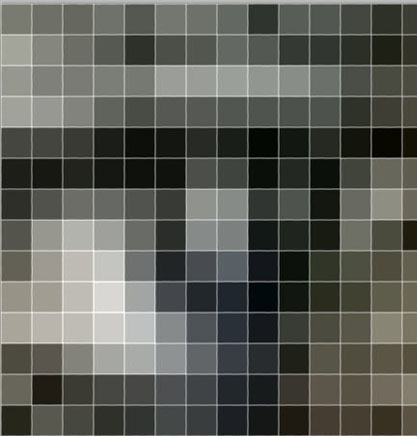 |
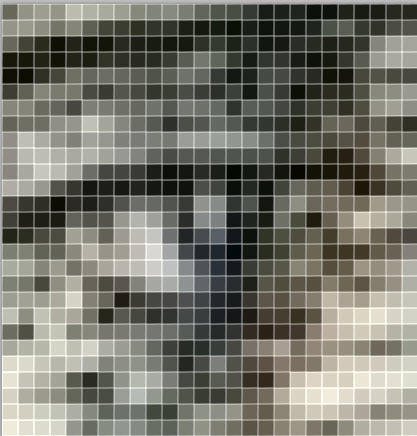 |
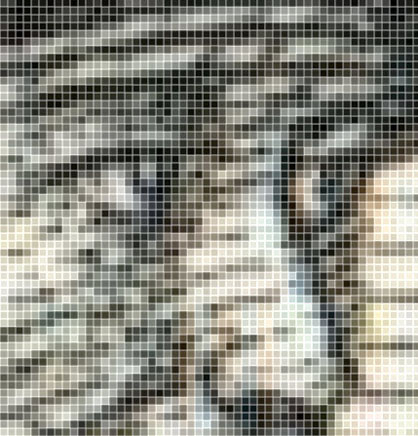 |
 |
Since identical color information is being squeezed into smaller areas during reduction, overall file sizes do NOT decrease with reduction. If file size is an issue, however, use the same calculation method shown above to calculate lower resolutions for scanning. The only difference is that the "scaling factor" is less than 1.
The only time reduction calculations might be needed for certificate scanning is when creating thumbnail images for some purpose. Thumbnail images are meant to load quickly, so it may become necessary to decrease file sizes. Even though enlargements and reducions can be accomplished with scanners, I suggest VERY STRONGLY that it is a whole lot easier to to use Image manipulation software.
One last note: Photoshop and other image manipulation software depicts pixels as squares to make photo repair easier. Pixels, however, are neither squares nor dots. They are strictly point locations where color information is gathered by scanners.